Activity
Activitiy enables the organisation to register and manage the details for their activities .The activitiesare tasks undertaken by the organisation employees towards providing services tio their customers.
Refer to the demo on the right side to understand how it works.
REGISTERING AN ACTIVITY
Figure 2.7.1 Adding a new activity
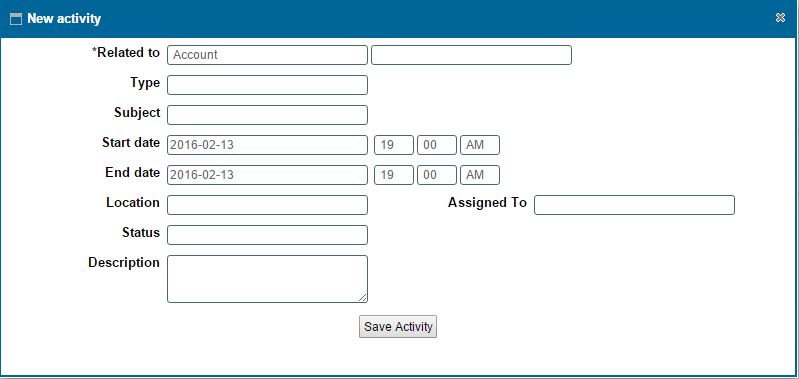
Figure 2.7.2 Viewing a list of activities.
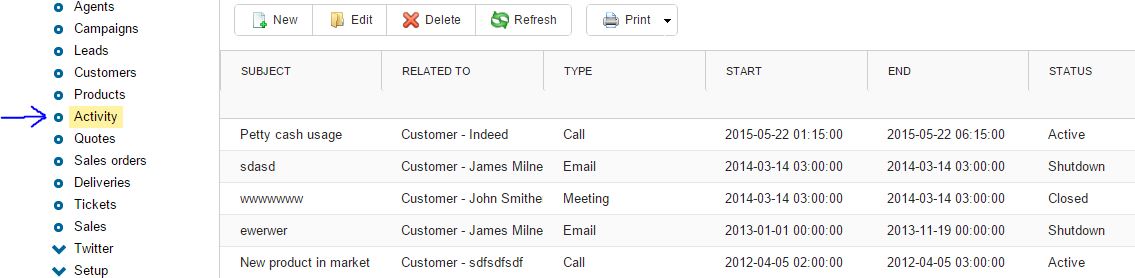
Figure 2.7.3 Managing an activity.
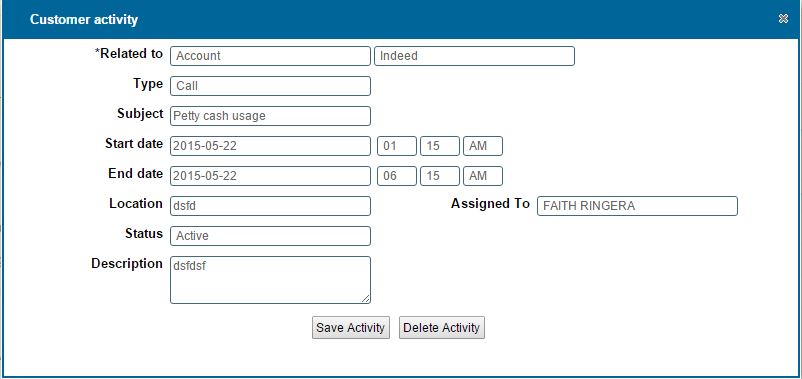
|
ADDING A NEW ACTIVITY
Adding a new activity
- You can add a new activity by clicking on the new button on the toolbar
- On click a dialog box appears as show in Figure 2.7. 1
-
After entering the data.Click on 'Save Details' button to Save.
Viewing registered activities
- You can view all registered activities by clicking the 'Activity' option on the rightside menu as i Figure 2.7.2
Searching an activity
- You can search an Activity based on whom it is assigned to.
ACTIVITY MANAGEMENT STEPS
editing or Deleting an activity
- Select the row containing the activity you wish to edit or delete by double clicking on it.
- On click a dialog box appears as show in Figure 2.7.3
- Edit /change the field values that you wish to and click on save
To Delete click on the 'Delete' button at the bottom of the form.
- Upon clicking the 'Delete' button a confirmation Window Appears,click "Ok" if you wish to continue deleting or "Cancel" to stop the delete operation.
Printing a list of activities
- View all the activities by clicking on the activities tab on the rightside menu.
- Click on the print icon,a dropdown menu appears with two options.
Pdf
- This option prints/generates a Pdf document
Xls
- This option prints/generates an Excel/Spreadsheet document
|