Adjustments
Adjustments are used to adjust the Stock after there are significant changes on the stock.Adjustment is made when the Stock Count change has been posted. It usually occurs when new goods are received, given out or stolen.
Have a look at the demo video on the right side for further ellaboration.
CAPTURING ADJUSTMENT DETAILS
Figure 4.7.1 Adding a new Stock Adjustment
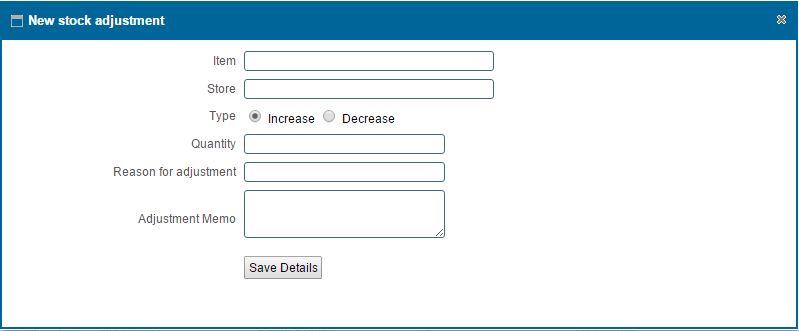
MANAGING A STOCK ADJUSTMENT
Managing stock adjustment entails Editing item details or Deleting the Stock Adjustment.
Figure 4.7.2 Editing,Posting and Deleting an item.
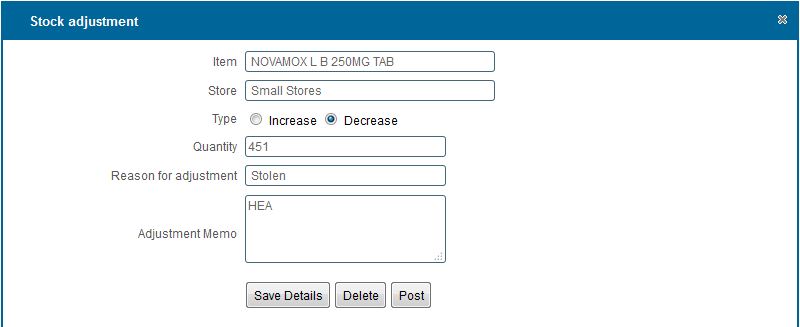
|
MAKING STOCK ADJUSTMENT STEPS
making an adjustment
- You can make a new adjustment by clicking on the new button on the toolbar
- On click a dialog box appears as show in Figure 4.7. 1
-
After entering the data.Click on 'Save Details' button to Save.
Viewing stock adjustments
- You can view all stocks adjustments by clicking the 'Adjustments' option on the rightside menu
Searching stock adjustment
- You can search an adjustment based on Item name or store by typing the search criteria on top of the column you wish to search by
- You can also search anAdjustment based on Type by selecting the category group you want to search by from the dropdown menu
Note: The above mentioned criterias' can be combined to achieve more filtering of the records
STOCK MANAGEMENT MANAGEMENT STEPS
editing or Deleting an item
- Select the row containing the Stock adjustment you wish to edit or delete by double clicking on it.
- On click a dialog box appears as shown in Figure 4.7.2
- To Edit change the field values that you wish to and click on save
To Delete click on the 'Delete' button at the bottom of the form.
- Upon clicking the 'Delete' button a confirmation Window Appears,click "Ok" if you wish to continue deleting or "Cancel" to stop the delete operation.
- To Post Click on the Post Button,on Post the stock is adjusted in Store.
Printing a list of items with the adjustments made
- View all the item adjustments by clicking on the Adjustment tab on the rightside menu.
- Click on the print icon,a dropdown menu appears with two options.
Pdf
- This option prints/generates a Pdf document
Xls
- This option prints/generates an Excel/Spreadsheet document
|