Issues/Returns
Issues/Returns gives report of the issued items and Returned items.It also enables the Store manager to record the assets that have been returned.
However,it does not have provision for making the issuance you have to go through the requisition process as explained under Requisitions in this document.
Figure 5.4.1 Returning an Asset.
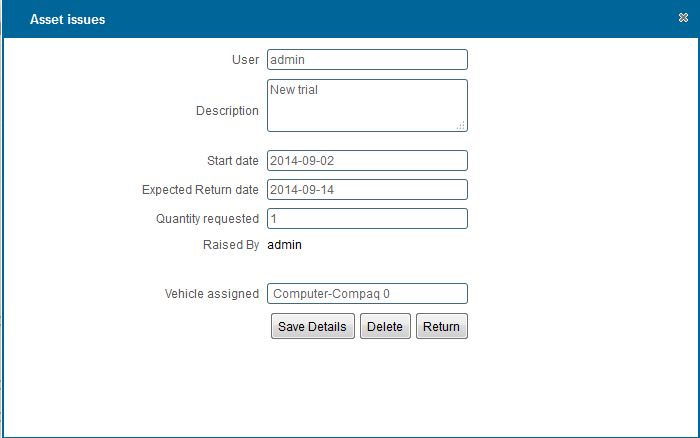
|
STEPS THROUGH ISSUES AND RETURNS
Returning an asset
- You can return an asset by double clicking on the Issued asset from the list of issued assets.
- On click a window appears as show in Figure 5.4. 1
-
Enter the number of items returned on the input box beside the 'Return' button.
-
Click on the 'Return' button to record the asset as returned.
Viewing issued/returned assets
- You can view all returned/issued assets by clicking the 'Issues/Returns' tab on the rightside menu
Searching issued/returned assets
- You can search a requisition based on Asset or Assigned to by typing the search criteria on top of the column you wish to search by
- You can also search an item based on the Status by selecting the Status criteria you want to search by from the dropdown menu
Editing an issuance/delivery
- This functionality of editing is not available for this system
Deleting an asset returned/issued
-
To Delete double click on the row you wish to delete
upon doing so a window appears as shown in Figure 5.4.1
- Upon clicking the 'Delete' button a message appears on the window to confirm your deletion.
Printing a list of Categories
- View all the item by clicking on the categories tab on the rightside menu.
- Click on the print icon,a dropdown menu appears with two options.
Pdf
- This option prints/generates a Pdf document
Xls
- This option prints/generates an Excel/Spreadsheet document
|