Assign Cash
Assign Cash is used to assign Cash to a particular Tab that has been created.It fetches the money/Cash from the bank account and places it into a Petty cash Tab where it can then be used.
Figure 8.15.1 Assigning Cash to Tab
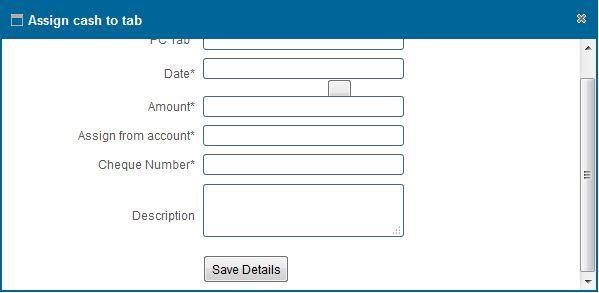
Figure 8.15.2 View a list of Cash Assignment
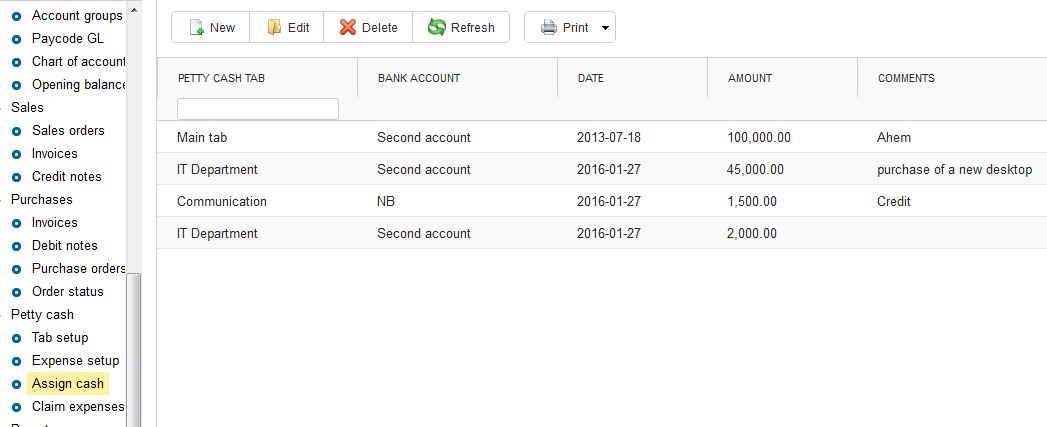
Figure 8.15.3 Edit/Post/Delete Assign Cash Tab
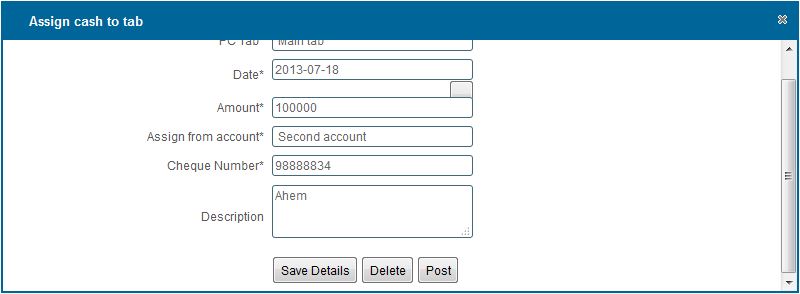
|
ASSIGNING CASH TO A TAB
assign cash to a tab
- You can make a new assignment by clicking on the on the new button on the toolbar
- On click a window appears as show in Figure 8.15.1
-
After entering the data.Click on 'Save Details' button to Save.
Viewing a list of Assignments made
- You can view all the Cash Assignment by clicking the 'Assign Cash' option under Petty Cash on the leftside menu.
- A grid as shown in Figure 8.15.2 appears showing all the Invoices that have been made.
Deleting or editing a cash assignment tab
- Double click on the Cash assignment tab you wish to delete/edit.
- On Click on a pop up window appears as as shown in Figure 8.15.3 with a save and delete button
To Delete - Click on the delete button on the window .
- When confirmation Window Appears,click "Ok" if you wish to continue deleting or "Cancel" to stop the delete operation.
To Edit
- Make the changes you wish to on the Cash assignment details
- Click on the save button to save the changes made on the Cash assignment Tab.
Posting a cash assignment tab
- You can Post a Cash assignment Tab by clicking on the 'Post' button .
Searching a cash assignment
- You can search an assignment based on the Cash Tab by typing the search criteria on top of the column.
Note: The above mentioned criterias' can be combined to achieve more filtering of the records
Printing a list of Cash assignment
- View all the Cash assignment by clicking on the 'Assign Cash ' tab on the rightside menu.
- Click on the print icon,a dropdown menu appears with two options.
Pdf
- This option prints/generates a Pdf document
Xls
- This option prints/generates an Excel/Spreadsheet document
|