Casuals
Casuals enables the to Register the details of the Casual Workers and Manage their details and Assignments given to them.
Have a look at the demo below for illustration.
CASUAL REGISTRATION
Figure 4.1.1 REGISTERING A CASUAL WORKER.
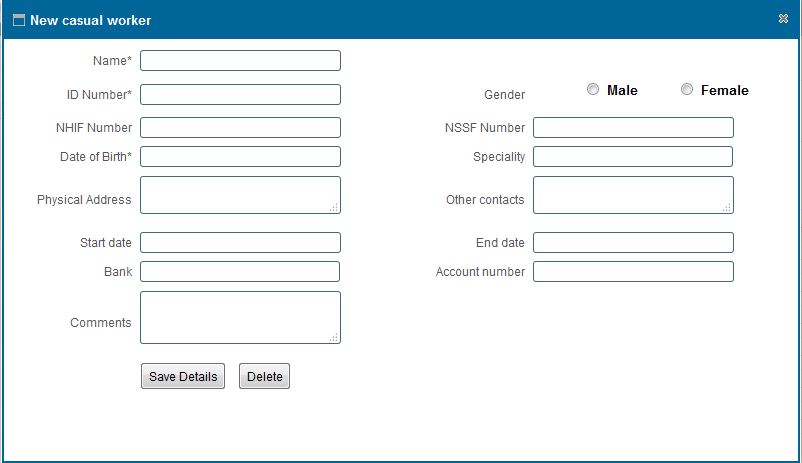
MANAGING A CASUAL
Managing a Casual entails Editing ,Deleting a Casual or Making assignments to the Casual Worker.
Figure 4.1.2 Editing or Deleting a Casual.
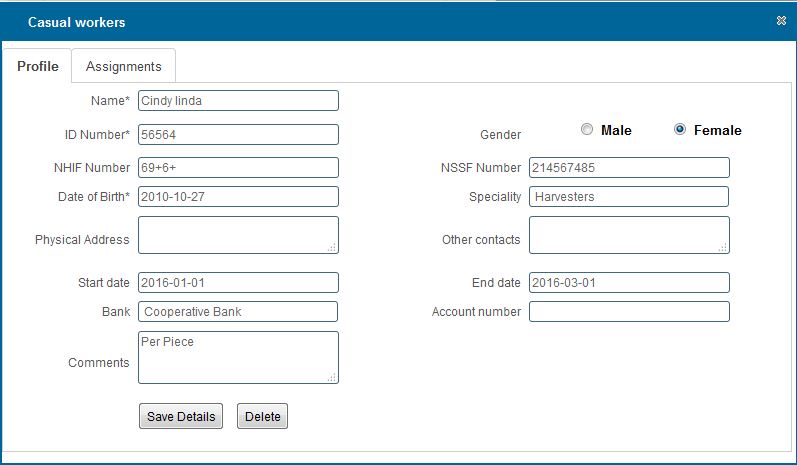
MANAGING A CASUAL
Figure 4.1.3 Making assignments to the Casual Worker.
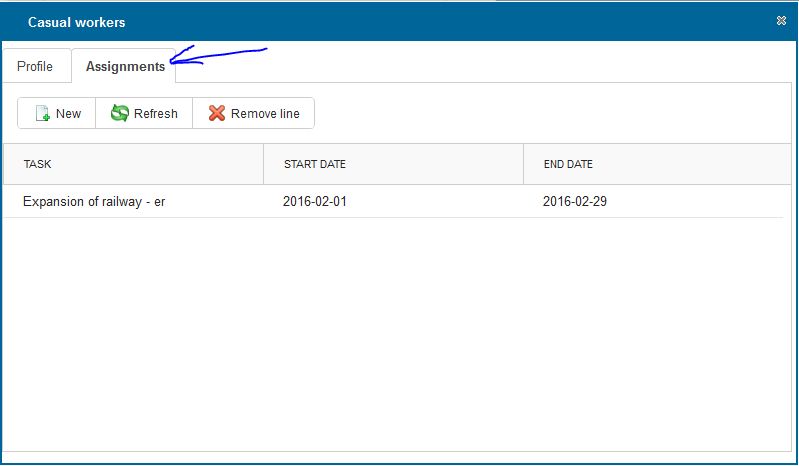
|
REGISTERING A CASUAL STEPS
registering a CASUAL WORKER
- You can register Casual worker by clicking on the new button on the toolbar
- On click a dialog box appears as show in Figure 4.1. 1
-
After entering the data.Click on 'Save Details' button to Save.
Viewing registered casuals
- You can view all registered Casuals by clicking the 'Casuals' option on the rightside menu.
Searching a casual
- You can search a Casual based on Casual name by typing the search criteria on top of the Name column.
- You can also search a Casual based on Speciality Type by selecting the Speciality Type group you want to search by from the dropdown menu
Note: The above mentioned criterias' can be combined to achieve more filtering of the records
CASUALS MANAGEMENT STEPS
editing or Deleting a Casual
- Select the row containing the Casual you wish to edit or delete by double clicking on it.
- On click a dialog box appears as show in Figure 4.1.2
- To Edit, change the field values that you wish to and click on save
To Delete click on the 'Delete' button at the bottom of the form.
- Upon clicking the 'Delete' button a confirmation Window Appears,click "Ok" if you wish to continue deleting or "Cancel" to stop the delete operation.
print a list of casuals
- View all the Casuals by clicking on the Casuals tab on the rightside menu.
- Click on the print icon,a dropdown menu appears with two options.
Pdf
- This option prints/generates a Pdf document
Xls
- This option prints/generates an Excel/Spreadsheet document
|