Consumables
Consumables captures the quotations from various suppliers for the goods that are consumed and not regarded as asssets.
The demo below is has an illustration on how this tab works
Figure 6.4.1 New Consumables
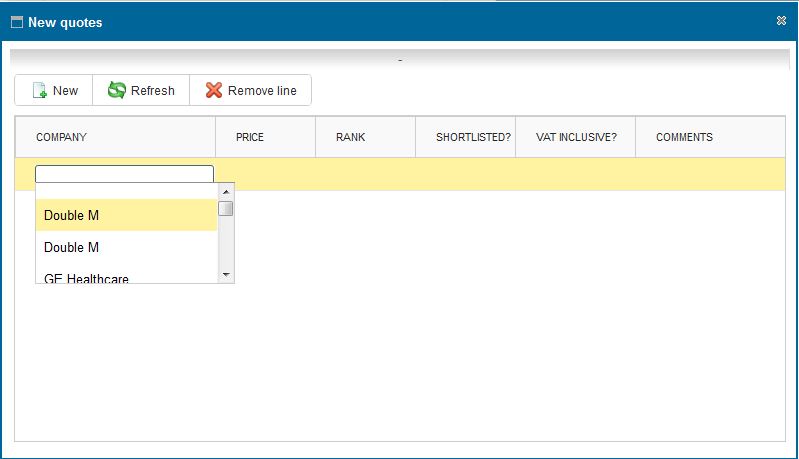
Figure 6.4.2 Deleting or Editing a Consumable
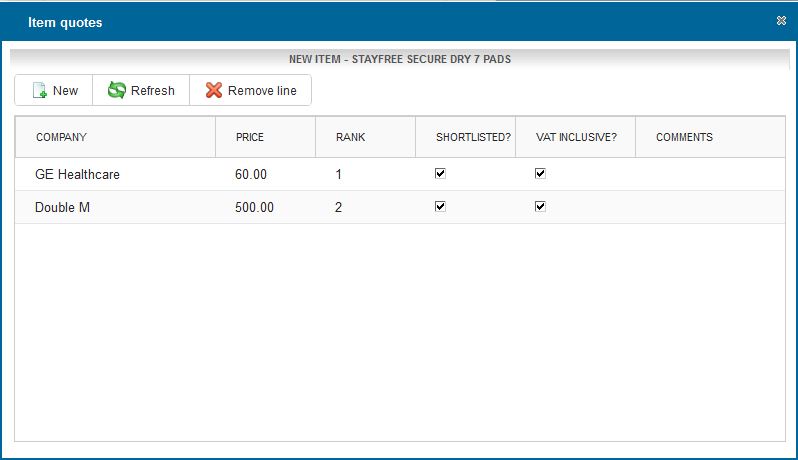
|
adding a new consumable quotation
You can add a new Consumable by clicking on the new button on the toolbar
On click a dialog box appears as shown in Figure 6.4.1
Click new again, an empty row will be created double click on the row to enter the details.
After entering the data.Click on save button to Save.
Viewing a list of quotations
You can view a list of Consumable quoations by clicking on Quotations tab on the leftside menu.
On Click a List of items with quotations appear with the number of Quotations made for the item.
Searching a quotation
You can search a Quoatation depending on the quotation by typing the search criteria on the text field on top of the Order Number Column or using the dropdown in the supplier or Status.
The search criteria can be combined to achieve more filtered results
Deleting or editing a supplier
Double click on the supplier you wish to delete/edit.
On Click on a pop up window appears as as shown in Figure 6.4.2 with a save and delete button
To Delete - Click on the delete button on the window .
- When confirmation Window Appears,click "Ok" if you wish to continue deleting or "Cancel" to stop the delete operation.
To Edit
- Make the changes you wish to on the Supplier details
- Click on the save button to save the changes made on the Supplier.
Printing consumable(s) list
- You can view a list of Consumable quoations by clicking on Consumables tab on the leftside menu.
Click on the print icon,a dropdown menu appears with two options.
Pdf
- This option prints/generates a Pdf document
Xls
- This option prints/generates an Excel/Spreadsheet document
|