Customers
Customers enables the organisation to register and manage the details for their customers .
REGISTERING A CUSTOMER
Figure 2.3.1 Adding a new Customer
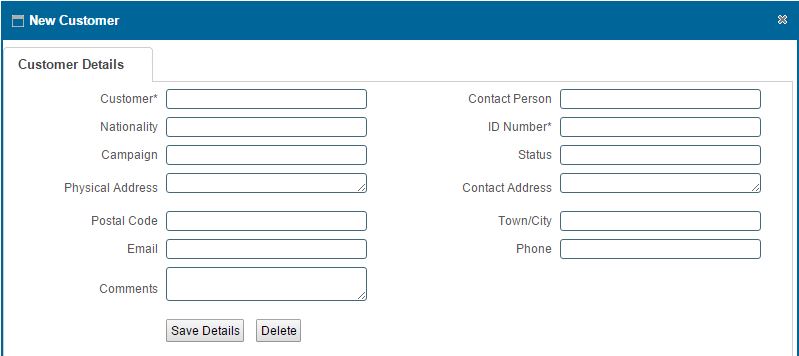
Figure 2.3.2 Viewing a list of Customers.
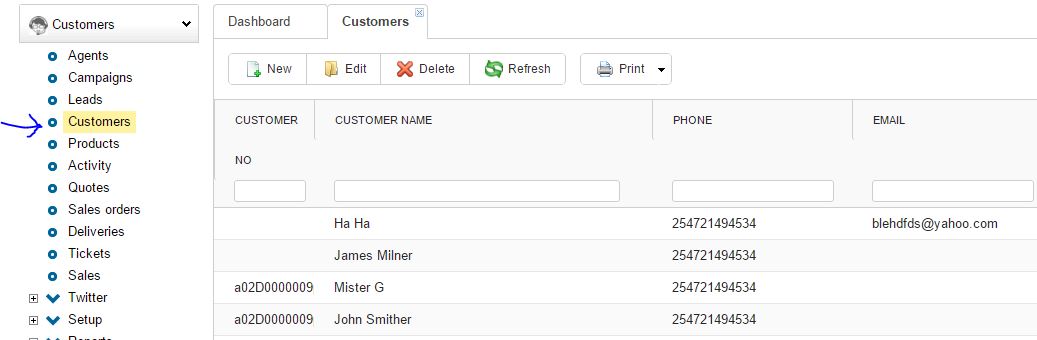
Figure 2.3.3 Managing a Customer.
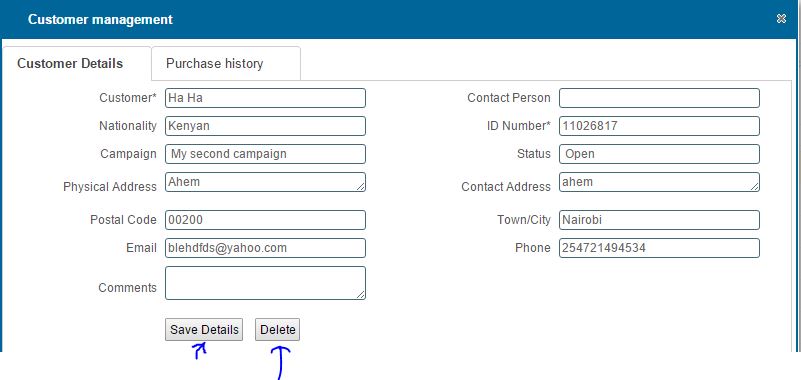
|
ADDING A NEW CUSTOMER
Adding a new customer
- You can add a new customer by clicking on the new button on the toolbar
- On click a dialog box appears as show in Figure 2.3. 1
-
After entering the data.Click on 'Save Details' button to Save.
Viewing registered customers
- You can view all registered Customers by clicking the 'Customers' option on the rightside menu as i Figure 2.3.2
Searching a customer
- You can search an Campaign based on Customer Name,Phone,National Id or County by typing the search criteria on top of the Column.
- You can also filter a Customer based on the Status of the Customer from the 'Status' Column.
CUSTOMER MANAGEMENT STEPS
editing or Deleting a customer
- Select the row containing the Customer you wish to edit or delete by double clicking on it.
- On click a dialog box appears as show in Figure 2.3.3
- Edit /change the field values that you wish to and click on save
To Delete click on the 'Delete' button at the bottom of the form.
- Upon clicking the 'Delete' button a confirmation Window Appears,click "Ok" if you wish to continue deleting or "Cancel" to stop the delete operation.
Printing a list of customers
- View all the Customers by clicking on the Customers tab on the rightside menu.
- Click on the print icon,a dropdown menu appears with two options.
Pdf
- This option prints/generates a Pdf document
Xls
- This option prints/generates an Excel/Spreadsheet document
|