Leads
leads A lead is prospective consumer of a product or service that is created when an individual or business shows interest and provides his or her contact information. Leads therefore enable the organization to register and manage the details for their leads. A lead can become a customer hence conversion can be done using convert to account button where he/she is automatically moved to the customers’ list.
REGISTERING A LEAD
Figure 2.2.1 Adding a new lead
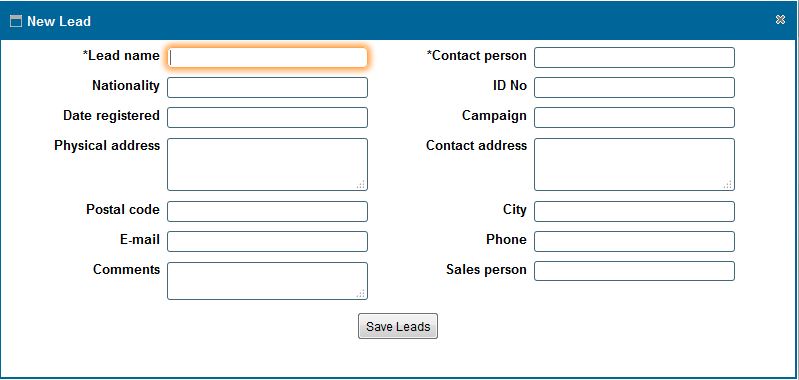
Figure 2.2.2 Viewing a list of leads.
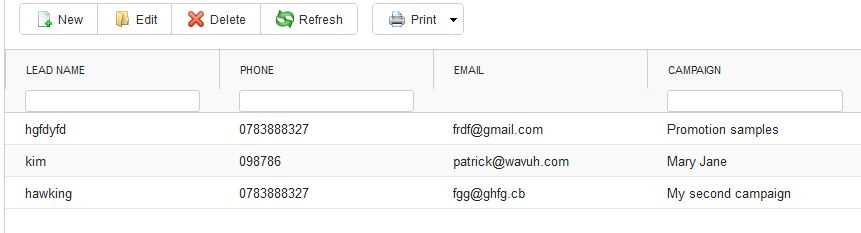
Figure 2.2.3 Managing a lead.
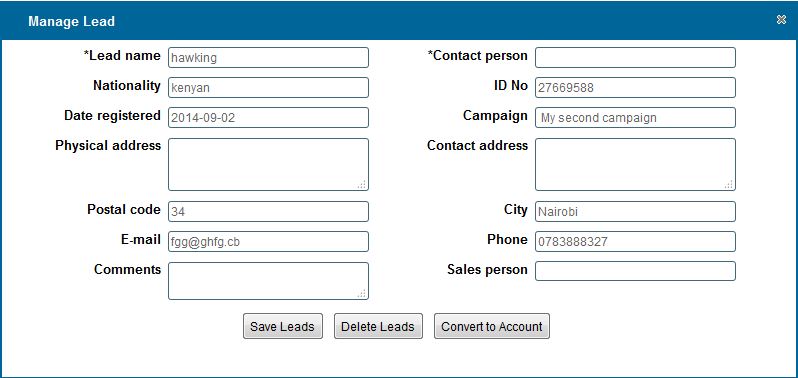
Figure 2.2.4 Converting a lead to a customer.
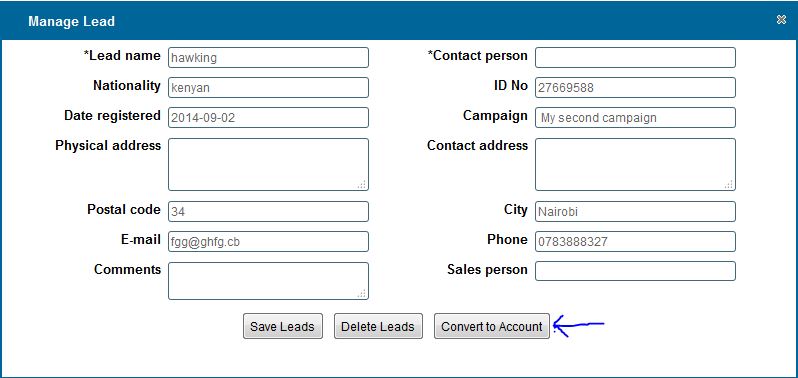
|
ADDING A NEW LEAD
Adding a new lead
- You can add a new lead by clicking on the new button on the toolbar
- On click a dialog box appears as show in Figure 2.2. 1
-
After entering the data.Click on 'Save Details' button to Save.
Viewing registered leads
- You can view all registered leads by clicking the 'Leads' option on the rightside menu as i Figure 2.2.2
Searching a lead
- You can search an Campaign based on lead Name,Phone,National Id or County by typing the search criteria on top of the Column.
- You can also filter a lead based on the Status of the lead from the 'Status' Column.
LEAD MANAGEMENT STEPS
editing or Deleting a lead
- Select the row containing the lead you wish to edit or delete by double clicking on it.
- On click a dialog box appears as show in Figure 2.2.3
- Edit /change the field values that you wish to and click on save
To Delete click on the 'Delete' button at the bottom of the form.
- Upon clicking the 'Delete' button a confirmation Window Appears,click "Ok" if you wish to continue deleting or "Cancel" to stop the delete operation.
Converting a lead
- Select the row containing the lead you wish to convert by double clicking on it.
- Click the convert to account button.
- The lead will be converted and you will be able to view it among the list of customers.
Printing a list of leads
- Click on the print icon,a dropdown menu appears with two options.
Pdf
- This option prints/generates a Pdf document
Xls
- This option prints/generates an Excel/Spreadsheet document
|