Leave
Leave enables the emplpoyees to apply for leave and guide through the process till the leave is approved/Rejected.
Have a look at the demo below for illustration
Figure 1.1 Adding a new Leave

Figure 1.2 Viewing a list of leaves

Figure 1.3 Managing a leave
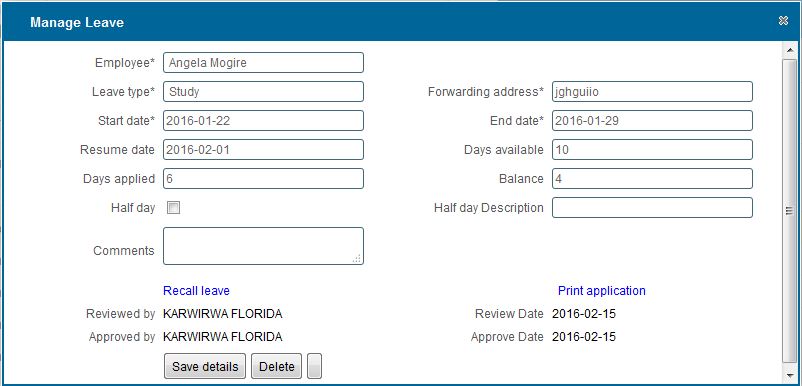
|
Adding a new leave
- You can add a new leave by clicking on the new button on the toolbar
- On click a dialog box appears as show in Figure 1.1
-
After entering the data.Click on save button to Save.
Viewing leave
- You can view all registered leaves by clicking the 'leaves' option on the rightside menu
Searching a leave
- You can search a leave by typing the search criteria on the text field on top of the Post Column.
Deleting a leave
- Select the row containing the leave you wish to delete by clicking on it.
- If the leave has been approved, unapprove then unreview by clicking the respective buttons.
- Click on the delete button to delete the selected leave
- When confirmation Window Appears,click "Ok" if you wish to continue deleting or "Cancel" to stop the delete operation.
Printing leave list
- Click on the print icon,a dropdown menu appears with two options.
Pdf
- This option prints/generates a Pdf document
Xls
- This option prints/generates an Excel/Spreadsheet document
|

