Purchase Requisition
Purchase Requisition enables the Materials manager to raise an LPO for a particular item to be purchased. This is done by creating a new purchase requisition which the supplier is reflected at the procurement> process orders> consumables orders. At this point the procurement manager can create an LPO for the supplier.
The demo video on the right side is an illustration of this.
Figure 4.3.1 Adding,Viewing and Editing a Purchase Requisition.
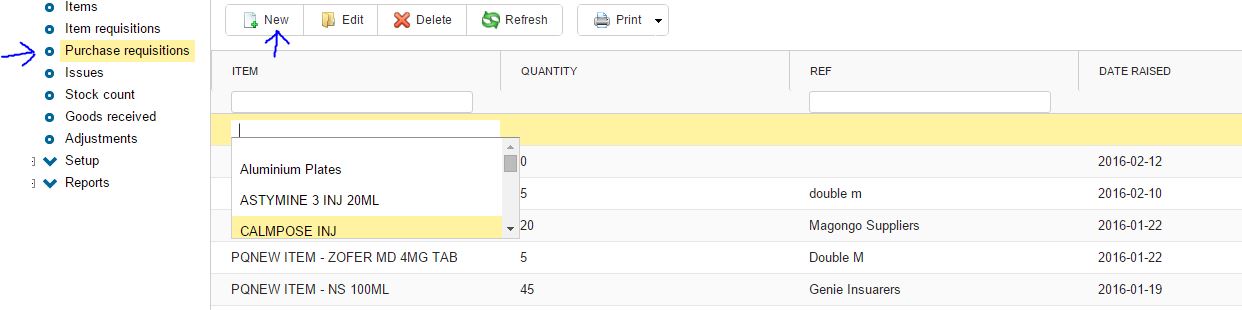
|
Adding a new Purchase Requisition
- You can add Purchase Requisition by Clicking on the new Icon on the toolbar.
- On click an Empty row is Added on the Grid on which you type the Purchase Requisition details as in Figure 4.3.1.
- After making additions you can click on the Refresh Icon to reload the data.
Editing a Purchase Requisition
- Double Click on a cell of the selected Purchase Requisition you wish to Edit
Deleting a Purchase Requisition
- Select the row you wish to delete by clicking on it.
- Click on the delete Icon on the toolbar to delete the selected Purchase Requisition.
- When confirmation Window Appears,click "Ok" if you wish to continue deleting or "Cancel" to stop the delete operation.
Searching a Purchase Requisition
- You can search a Purchase Requisition by typing the search criteria on the text field on top of the Column you wish to search by.
Printing
- Click on the print icon,a dropdown menu appears with two options.
Pdf
- This option prints/generates a Pdf document
Xls
- This option prints/generates an Excel/Spreadsheet document
|