Quotes
Quotes are send by the business to a customer indicating prices and quantities of products to be sold. A new quote should be created and saved. After saving it can be approved and send to the customer. If the customer orders the same items quoted the same quote can be converted to a sales order and will be posted to sales oders list.
REGISTERING A QUOTE
Figure 2.2.1 Adding a new Quote
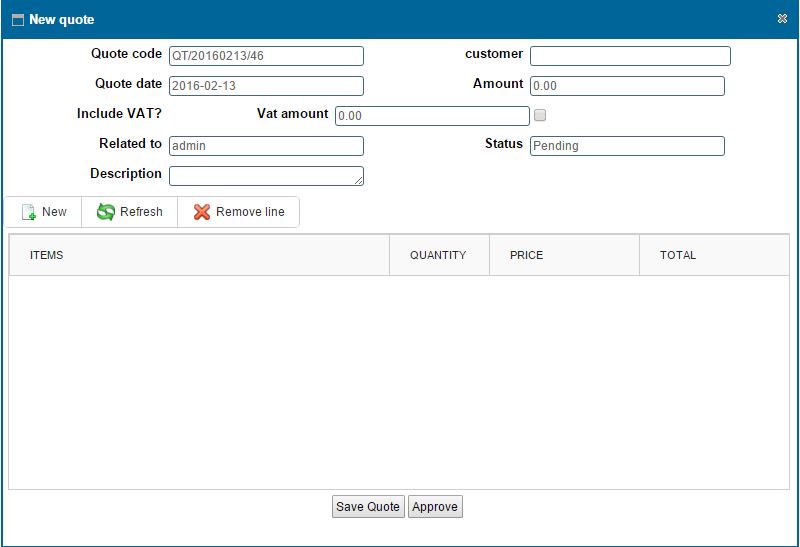
Figure 2.2.2 Viewing a list of Quotes.
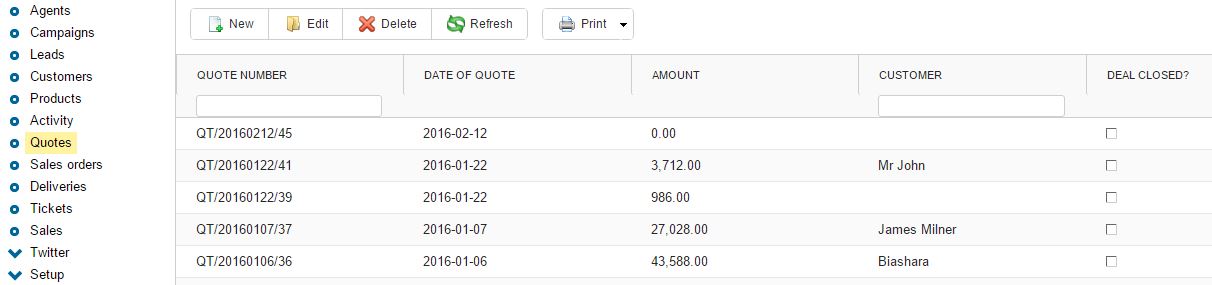
Figure 2.2.3 Managing a Quote.
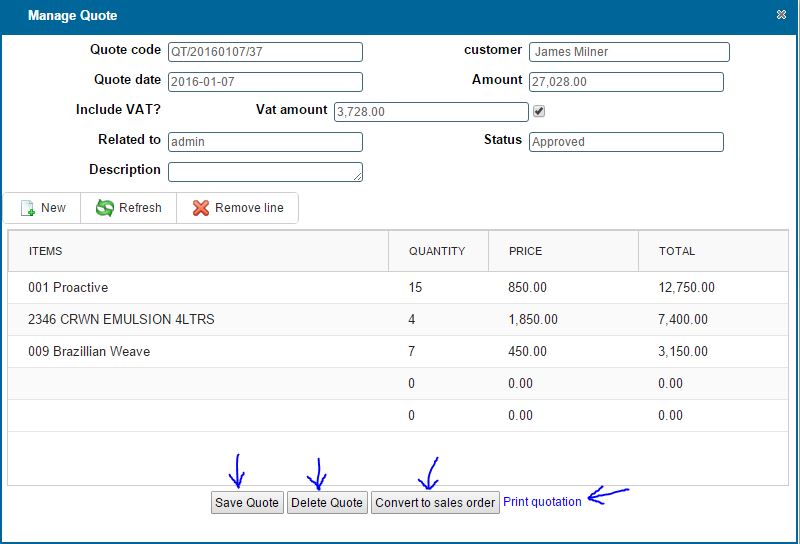
|
ADDING A NEW QUOTE
Adding a new Quote
- You can add a new quote by clicking on the new button on the toolbar
- On click a dialog box appears as show in Figure 2.2. 1
- After entering the data.Click on 'Save Details' button to Save.
Viewing registered Quote
- You can view all registered quotes by clicking the 'quotes' option on the rightside menu as i Figure 2.2.2
Searching a quotes
- You can search a quote based on Customer Name,Phone,National Id or County by typing the search criteria on top of the Column.
- You can also filter a quote based on the Status of the quote from the 'Status' Column.
QUOTE MANAGEMENT STEPS
- In managing a quote one can edit the details of the quote, delete a quote, aprove a quote and convert a quote to sales order.
editing or Deleting a Quote
- Select the row containing the quote you wish to edit or delete by double clicking on it.
- On click a dialog box appears as show in Figure 2.2.3
- Edit /change the field values that you wish to and click on save
To Delete click on the 'Delete' button at the bottom of the form.
- Upon clicking the 'Delete' button a confirmation Window Appears,click "Ok" if you wish to continue deleting or "Cancel" to stop the delete operation.
Printing a list of quotes
- View all the quotes by clicking on the Customers tab on the rightside menu.
- Click on the print icon,a dropdown menu appears with two options.
Pdf
- This option prints/generates a Pdf document
Xls
- This option prints/generates an Excel/Spreadsheet document
|