EXAMPLE OF A SET UP WINDOW
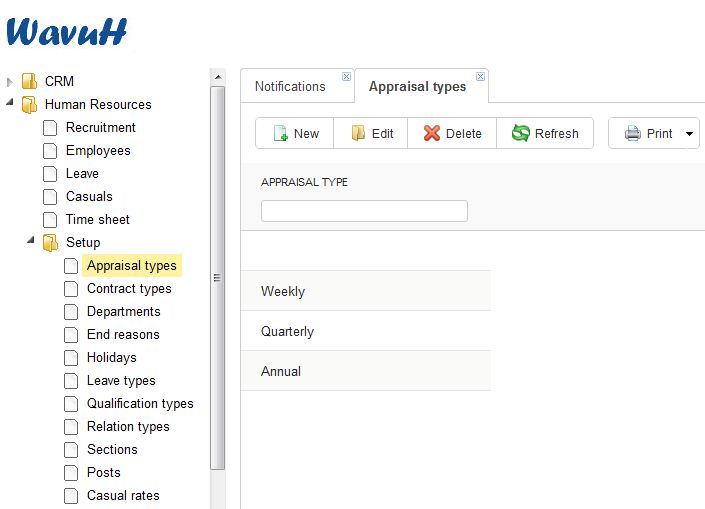
|
Adding a new setup item
- You can add a new setup item by Clicking on the new Icon on the toolbar.
- On click an Empty row is Added on the Grid on which you type the particular details needed
-
After making additions you can click on the Refresh Icon to reload the data.
Editing a setup item
- Double Click on a cell of the selected row you wish to Edit
Deleting a setup Item
- Select the row you wish to delete by clicking on it.
- Click on the delete Icon on the toolbar to delete the selected row.
- When confirmation Window Appears,click "Ok" if you wish to continue deleting or "Cancel" to stop the delete operation.
Searching an item
- You can search an item by typing the search criteria on the text field on top of the Column you wish to search by.
Printing
- Click on the print icon,a dropdown menu appears with two options.
Pdf
- This option prints/generates a Pdf document
Xls
- This option prints/generates an Excel/Spreadsheet document
|