| |
Credit Notes
Credit Notes are used to indicate a settlement of an over-payment for goods delivered to a customer. Can be due to return of some goods or deliverry of less goods other than the quoted quantity in the invoice.
Figure 8.12.1 Creating a New Credit Note
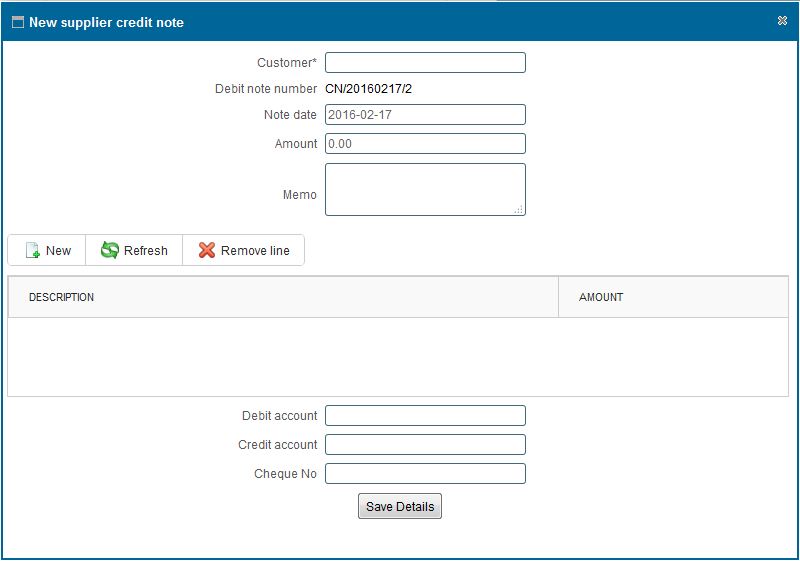
Figure 8.12.2 View a list of Credit Notes
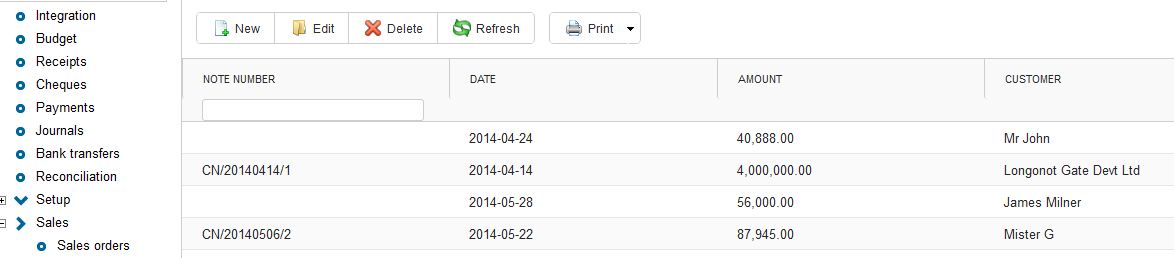
Figure 8.12.3 Edit/Delete a Credit Note

|
CREDIT NOTES
create a new credit notes
- You can make a new Credit Note by clicking on the on the new button on the toolbar
- On click a window appears as show in Figure 8.12. 1
-
After entering the data.Click on 'Save Details' button to Save.
Viewing a list of Credit Notes
- You can view all the Invoices by clicking the 'Invoice' option under Purchase Order on the leftside menu.
- A grid as shown in Figure 8.12.2 appears showing all the Invoices that have been made.
Viewing credit notes
- You can view the Credit Notes details by clicking the 'Credit Notes 'under Purchase Order on the leftside menu.
Deleting or editing a credit notes
- Double click on the Credit note you wish to delete/edit.
- On Click on a pop up window appears as as shown in Figure 8.12.3 with a save and delete button
To Delete - Click on the delete button on the window .
- When confirmation Window Appears,click "Ok" if you wish to continue deleting or "Cancel" to stop the delete operation.
To Edit
- Make the changes you wish to on the Credit note details
- Click on the save button to save the changes made on the Credit note.
Posting a credit note
- You can Post a Credit note by clicking on the 'Post' button under the receipt button.
Searching a credit note
- You can search an Credit Note based on Invoice Number by typing the search criteria on top of the column.
- You can also search an Invoice based on Note Number or by selecting the supplier you want to search by from the dropdown menu
Note: The above mentioned criterias' can be combined to achieve more filtering of the records
Printing a list of credit notes
- View all the credit notes by clicking on the 'Credit Note' tab on the rightside menu.
- Click on the print icon,a dropdown menu appears with two options.
Pdf
- This option prints/generates a Pdf document
Xls
- This option prints/generates an Excel/Spreadsheet document
|